Windows
Console Utilities
I wrote these console
applications to
solve specific problems where there were no clean solutions available
using batch commands. As is standard
for free software, it is provided as-is, with no support or
guarantees*.
These programs are written in Delphi, and have been tested in Windows
XP, Windows 7, and Windows 10
environments.
ArcAttribClear
This program has one
function - to
clear all the Archive attribute bits on a drive. You might want to do
this after using a drive image program, if you subsequently use an
incremental backup process between creating a drive image. You would
think that ATTRIB -A *.* /S would work, but it doesn't. It
will
ignore read-only, hidden, and system files. This program clears the
archive attribute of every file, regardless of the state of other
attributes
Download
ArcAttribClear (48K)
CheckProcesses
This program returns
ErrorLevel = 1 if the process name provided on the command line is
running. The match is not case-sensitive. The name on the command line
can be partial - for example "Checkprocesses.exe powerp" will
match a task called POWERPNT.EXE.
Usage:
CheckProcesses <ProcToMatch> {/F"filename.txt"}
{/Q}
ProcToMatch is process name. Returns ErrorLevel 1 if running'
/F - save process list to file
/Q - Quiet mode. Does not list all processes
Download
CheckProcesses (362K)
Date2Env
and DateTime2Env
These programs set an
environment
variable with the current date or current date/time string. As far as I
can tell it is impossible to make a change to the global environment
from a program under Windows 2K/XP/W7/W10. Therefore, these programs
generate
a batch file, TMPSET.BAT, that has to be called as the next step in
your batch file:
DateTime2Env Usage:
ECHO .
DateTime2Env
DTSTRING
CALL
TMPSET.BAT
MyProgram.exe
UniqueFileName_%DTSTRING%.txt
ECHO .
Date2Env Usage:
Usage:
Date2Env
EnvVar
Date2Env creates TMPSET.BAT, which has to be CALLed next in batch file
TMPSET.BAT
sets EnvVar to date code in form yymmdd
Date2Env3 Usage:
Usage:
Date2Env3 EnvVarY EnvVarM EnvVarD
Takes today's date and writes it as 3 environment veriables Y, M and D
Date2Env3 creates TMPSET.BAT, which has to be CALLed next in batch file
TMPSET.BAT sets EnvVarY to year in form yyyy
TMPSET.BAT sets EnvVarM to month in form mm
TMPSET.BAT sets EnvVarD to day in form dd
Download
Date2Env (88K) Download
Date2Env3 (88K) Download
DateTime2Env (88K)
DeleteOlderThan
This program deletes files
older than a
given number of days. It attempts to delete to the recycle bin. It
works with UNC paths.
Usage:
DeleteOlderThan <path_to_file_wildcard> /Dn
(where n is days old)
Default days old is 1
/P for Preview (no deletes)
/Q for Quiet (no console output)
/H for this Help
Examples:
DeleteOlderThan C:\path\to\old\files\*.* /D14
DeleteOlderThan
"C:\path with spaces\*.*" /D14
Download
DeleteOlderThan (47K) Version 1.1
2-20-2015
DirTreeDate
This program helps to
manage DVD
archiving. It allows the creation of a "sliding window" archive of a
large file set on DVDs. The rationale is that if you are going to burn
a DVD, instead of just
including the files that are new or changed since the last archive, why
not include as many as will fit, going back in time as far as possible
to fill the capacity? This provides some redundancy in case a DVD goes
bad someday. DirTreeDate creates a batch file to copy the newest
files from the group that will fit on a DVD to a destination path. From
the destination path, it is simple to create a DVD by dragging the
entire directory structure to the burning program. DirTreeDate accounts
for the 2K block allocation of
CDR and DVDRs, so if you have billions of 10 byte files it will not
exceed the media capacity.
DirTreeDate V1.20 12-31-2007
Usage: DirTreeDate <sourcepath> <destpath>
[excludelist]
[/Snnn]
Source Path must exist; Dest Path must _not_ exist
Exclude list is a text file of paths on the source that are not to be
included
/Snnnn - specify media capacity as nnnn Mbytes. Default is 4570
/H - This Help.
Note that DirTreeDate does not copy the files - it generates a batch
file, which is then run to perform the actual copy. This allows for a
visual "sanity check" before starting the copy operation. It also
generates a log file, a list file (containing all files on the source
path), and a size file (containing a list of files in the compilation,
sorted from largest to smallest), to aid creating the exclude file. The
exclude file should contain one path per line.
Download
DirTreeDate (395K)
DisplayResSet
Windows 7 and later do not
allow setting some display resolutions (I.E.
640x480) through the display resolution setting dialog. While not
useful for a user display, these resolutions may be required by special
purpose displays or other purposes. If the mode is supported by the
driver,
this command line utility will let you access it. It directly
calls
the underlying Windows API functions EnumDisplaySettings and
ChangeDisplaySettingsEx.
Usage:
DisplayResSet.exe /H - This help
DisplayResSet.exe with no parameters - list current display devices and
supported modes
DisplayResSet.exe /Dn /Xxxx /Yyyy - set resolution of device n to xxx
by yyy pixels
DisplayResSet.exe /Q - Quiet mode - suppress console output
ExistDir
This program is used in
batch files. It
simply returns an Errorlevel of 1 if the directory provided on the
command line does not exist.
Download
ExistDir (41K)
FilesWithinSecs
This program is used in
batch files. It locates files matching a filespec that are either
Modified or Created within a specified number of seconds
Usage: FilesWithinSecs
<filename_wildcard> /S<age_secs>
/B<filename> write out results to CMD
file (filename)
/C<text>
precede found file
with "text" in CMD file
/V
Verbose Mode - print debugging information
/Q
Quiet Mode - Limited output (precedence over Verbose mode
/R
Use cReation Time of file, not modified time
Version
1.3 3/29/2014
FindInPipe
This program is used in
batch files.
The output (STDOUT) or error output (STDERR) is piped from another
application to FindInPipe. FindInPipe looks for up to 10 search
phrases, and sets the returned errorlevel depending on which (if any)
phrases are found.
Usage: FindInPipe
<search text>
[other search texts] [/switches]
Returns errorlevel > 0 if search text(s) found in STDIN
(errorlevel corresponds to position of text in
list of
arguments)
Returns errorlevel = 0 if there are no matches
/Q Quiet - does not echo input to output
/U Uppercase - case-insensitive comparison
/R Report - displays if search string was found
/N iNverts return value: returns errorlevel 1 for "Not Found", 0 for
"Any Found"
1 to 10 search texts can be used. Use quotes if texts have
embedded spaces.
Errorlevel of highest parameter found is returned
.
How to pipe STDOUT and STDERR to FindInPipe using
2>&1
(WIN 2K, XP, W7)
net view %2
2>&1 | FindInPipe
"error" "not supported"
Download
FindInPipe
(47K)
MoveEudoraAttach
This program is intended
to be a helper
application for use with
Eudora
filters. The purpose is to move an attachment to a specific folder
other than the default attachments folder.
It is used as part of a filter, using the "Notify Application" action.
For each custom folder you want to send attachments to, create a filter
with a "Notify Application" action, and change the attachment_path to
the appropriate folder.
In the command line portion of the "Notify Application" action, use
command like this
MoveEudoraAttach.exe
%6
<attachment_path>
The "%6" parameter is
required - put it
in the command line exactly as shown. It tells Eudora to provide the
path to a temporary file containing the message text. If
MoveEudoraAttach.exe is not on the system path, then add a path prefix
to it as well, and use quotes around any paths that contain spaces.
(for example "C:\Program Files\Eudora\MoveEudoraAttach.exe"). I
normally put MoveEudoraAttach in the same folder as Eudora.exe, but it
will work from anywhere, such as your Windows folder.
One important caveat
regarding
this program - this program will break the link to the attachment file
contained in the message within Eudora. Eudora puts the default
location in the mailbox file to generate the clickable link. Fixing
this issue is not possible within the constraints of an external
program. It would require a plug-in or a change to the Eudora program.
Personally, I receive enough attachments that the default behavior of
Eudora (dumping all attachments into a single folder) is totally
unusable. The minor inconvenience of having to use other shortcuts to
go to the various attachment folders is a reasonable tradeoff for
keeping the attachments organized in a manageable
way.
OlderThan
This program is used in
batch files. It
simply returns an Errorlevel of 1 if the file on the
command line is older than a specified number of days;
Usage: OlderThan
<days>
<filename>
Returns Errorlevel 1
if file is
older than # days
/Q quiet mode - no
output to console
TimeStampPipe
TimeStampPipe - a
Windows command line program used to add time-stamps to output data
piped from other command line programs.
Useful for log files and process monitoring.
Usage: TimeStampPipe
[OutFileName] [/switches]
Inserts timestamps at start of lines piped into this program
Command Line Switches:
/P Ping Mode - parses ping
command
/Xn Parses out only token n from input line
/Tn Trims off first n characters of input line or token
/F Only timestamp first line, then indent the rest
/E Also write timestamp to STDERR (usually screen unless redirected)
Usage (in Windows CMD or Batch file: echo
----------Task One Completed | timestamppipe.exe >>
C:\Batch\Process_log.txt
Result
in Process_log.txt file:
"2014-08-13
10:50:29"," ----------Task One Completed "
Download
TimeStampPipe (55K)
Sage TV System Message
Alerter
This is not a console
utility, but a
windows program. It is only useful with the SageTV DVR software, and
provides notifications of system messages (possible error conditions)
generated by SageTV. It will send an email when an error
condition is reported in a Sage System Message. I wanted a simpler
option for notification of HD-PVR failures than setting up the Sage
Server system described elsewhere.
To install, copy the program to your \Program Files\SageTV\SageTV
folder. Run it once manually to set the options; they will be saved in
an INI file.
This program is intended to be run as a scheduled task. You can set it
to check for errors as often as you want by the scheduling of the task.
I have it check every 2 hours.
Fill in your ISP's SMTP server address, the subject you want on the
notification emails, the from address you want on the emails, and the
address the email is to be sent to. Auto Send Email should be checked
except for testing purposes. To test email sending, you can type your
own test text into the large memo field, and click the Send Email
button. Any errors from the Email sending process will appear in the
Status window at the bottom.
The "Send only on Priority" number is used to inhibit sending emails
for messages about recording conflicts (priority 1). I set it to 3,
which is the level of the "Failed to load video capture device" error.
When creating the scheduled task, add a /S flag to the command. The
"Run" command in the task properties should look something like this:
"C:\Program Files\SageTV\SageTV\SageSysMessage.exe" /S
When /S is present, the program will close immediately if no Sage
System message is in the log file, and it will close after 5 seconds if
the message has been displayed before.
October 19, 2009 Update:
The program has been updated to version 1.1. This adds the capability
of SMTP authentication (but not encryption). If your ISP requires
authentication, add the following lines to SageSysMessage.INI:
UseAuthentication=1
UseAltPort=0
UserName=nnnnnn
Password=pppppp
(where nnnnn is your email user name and pppppp is your password as
required for authentication. If your SMTP port has to be 587 for
authentication, then UseAltPort=1.)
If you get an error message saying that STARTTLS is required, then SSL
encryption is required by the ISP. Gmail is one service that requires
SSL. At this time, the program does not support encryption.
Update December 2009 (Version 1.2)
The program now has the ability to run an external program when a word
or phrase is matched in the Sage System Message. At the bottom of the
main window, check the box by "Run Ext Prog if phrase", and enter a
word or words to match to the right. I use "Fail" which matches when
there is a capture failure of the HD-PVR.
You will have to manually edit the SageSysMessage.ini file to configure
the program or batch file that will be executed when the phrase
matches. There is one section- [Settings]. The new entry should look
like this (modified for your choice of program, of course):
ExtCommand=C:\Batch\reset_hd_pvr.cmd
Update January 2014
(Version 1.4)
Added ability to send SMS messages, at a different priority
level than for email messages.
Update September 2018 (Version 1.8)
Minor updates and fixes
Download
SageSysMessage
Screen shot:
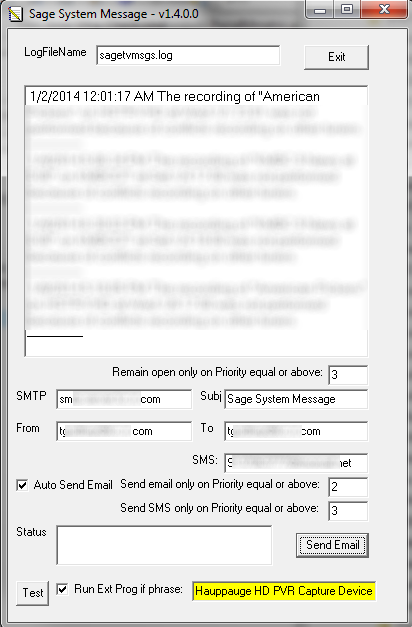
VTREE32
This is a WIN32 update to
an old DOS
program
that generates a tree view of a drive, showing totals of bytes for
folders and subfolders. VTREE32 runs in a CMD
window, and can be called from batch programs, and can be piped and
redirected.
Download
VTREE32 (55K)
Vtree32
VTREE
V1.6 2015/09/06 Command Line Parameters:
/T
- Only display Tree.
/132
- Put screen in 132 column mode.
/Wnnn
- Set output width to nnn columns. (Only when output is
redirected)
/H
- This Help.
/N
- no wait per page
/L
- generate log file
/Vnn
- deepest level to list
Up
* Legal disclaimer for the UNSUPPORTED software on this page
Note: I do NOT SUPPORT and have not performed compatibility testing
with the free software on this page.
The programs are provided "AS IS." They may not function properly or at
all, may not be compatible with your system, may contain viruses and/or
may disrupt, damage or interfere with your use of your programs,
computers or telecommunications facilities. I make no warranties of any
kind whatsoever with respect to the programs. ALL EXPRESS OR IMPLIED
CONDITIONS, REPRESENTATIONS AND WARRANTIES, INCLUDING ANY WARRANTY OF
NON- INFRINGEMENT OR IMPLIED WARRANTY OF MERCHANTABILITY OR FITNESS FOR
A PARTICULAR PURPOSE, ARE HEREBY DISCLAIMED AND EXCLUDED TO THE EXTENT
ALLOWED BY APPLICABLE LAW.
IN NO EVENT WILL I BE LIABLE FOR ANY LOST REVENUE, PROFIT OR DATA, OR
FOR SPECIAL, INDIRECT, CONSEQUENTIAL, INCIDENTAL OR PUNITIVE DAMAGES
HOWEVER CAUSED AND REGARDLESS OF THE THEORY OF LIABILITY ARISING OUT OF
THE USE OF OR INABILITY TO USE THE PRODUCTS, EVEN IF I HAVE BEEN
ADVISED OF THE POSSIBILITY OF SUCH DAMAGES.